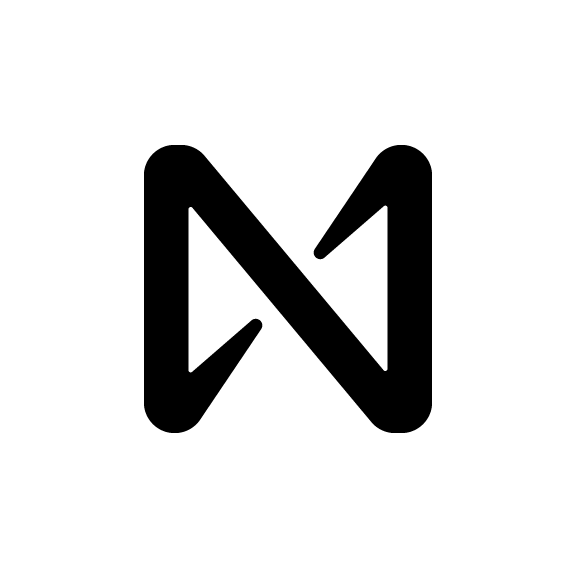Staking NEAR Tokens
Introduction
Staking your NEAR tokens is a key mechanism in the NEAR Protocol, providing an opportunity to earn rewards while supporting the network's security and decentralization. This guide will walk you through the steps to stake your NEAR tokens, explaining the process and key considerations along the way.
Staking Process
1. Navigate to the "Staking" Tab
Start by logging into your NEAR wallet or platform where you hold your NEAR tokens. Once logged in, navigate to the "Staking" tab, typically found in the wallet interface.
2. Click on the "Stake My Tokens" Option
Within the "Staking" tab, you'll find an option to "Stake my tokens." Click on this option to initiate the staking process.
3. Choose Your Validator Carefully
Selecting a validator is a crucial decision when staking your NEAR tokens. Validators are responsible for producing blocks and securing the network. Factors to consider include:
Delegation Cost: Validators may charge a percentage of your rewards as a delegation fee. Make sure to review and understand the fee structure.
Validator's Reliability: Assess the reliability and performance of validators. You can refer to platforms like [https://near-staking.com](https://near-staking.com) for more information and statistics on validators.
Current Total Stake Size: The total stake size with a validator can influence your rewards. Larger validators may have more frequent rewards distribution.
4. Select Your Desired Validator
After considering the factors mentioned above, choose the validator you want to delegate your tokens to. Validators typically have their profiles and performance data available for review.
5. Enter the Amount of NEAR Tokens to Stake
Specify the amount of NEAR tokens you wish to stake with the selected validator. You can choose to stake all or only a portion of your tokens, depending on your preference.
6. Click the "Submit Stake" Button and Authorize Transactions
Once you've entered the staking amount, click the "Submit Stake" button. You may be required to sign transactions to authorize the delegation. Ensure you have sufficient funds for transaction fees and follow the on-screen prompts.
Note: If you are staking from a lockup, you may need to authorize multiple transactions. Lockups typically involve vesting periods for your staked tokens, so be aware of the lockup terms and conditions.
Additional Staking Information
Rewards: When you stake NEAR tokens, you will receive rewards in the form of additional NEAR tokens. These rewards are distributed based on the validator's performance and can vary over time.
Unstaking: In some cases, you might want to unstake your tokens. Unstaking typically involves a waiting period before you can access your tokens. Be sure to understand the unstaking process and terms associated with it.
Delegation Changes: You can change your delegation at any time. This allows you to switch to a different validator or adjust the staked amount to align with your preferences.
Unstaking NEAR Tokens
Keep in mind that unstaking NEAR tokens can take up to 72 hours, and your NEAR will be locked during this period. Unstaking again before the initial unstaking process is complete will reset the timer. Here's how to unstake your NEAR tokens:
Go to the "Staking" tab.
Scroll down and locate the validator you want to unstake from under "Current Validators."
Click on the name of the validator.
Click the "Unstake" button.
Specify the amount of NEAR tokens you wish to unstake.
Click "Unstake Tokens" and authorize the transactions.
Withdrawing Staked Rewards
To withdraw your staked rewards, follow these steps:
Navigate to the "Staking" tab.
Scroll down and find the validator you want to withdraw staked rewards from under "Current Validators."
Click on the validator's name.
Click the "Withdraw" button and authorize the transactions.